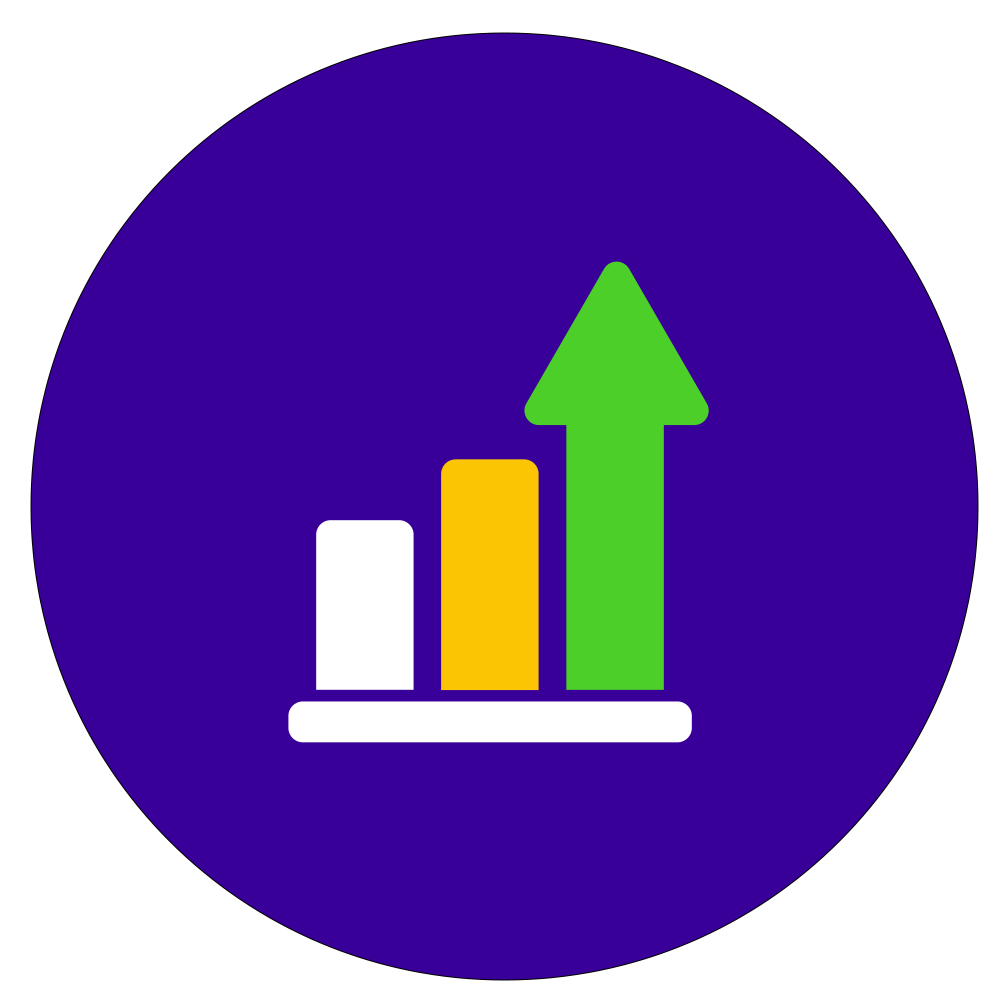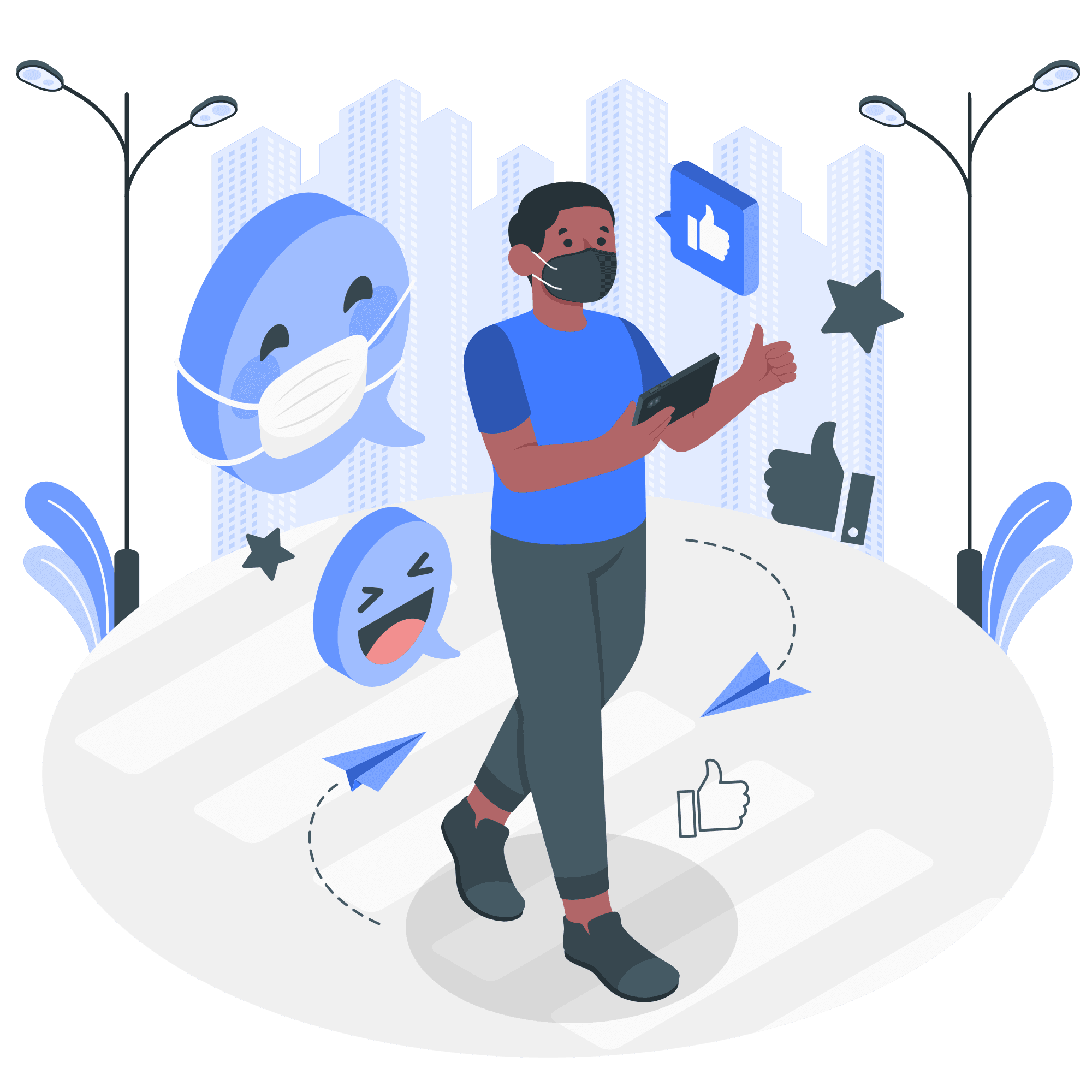1. Introduction to Facebook Pixel and Its Importance
The Facebook Pixel is a powerful tracking tool that allows businesses to monitor user interactions on their websites. It enables advertisers to measure ad performance, track conversions, retarget users, and create more effective ad campaigns. Properly setting up the Pixel ensures you get precise data to optimize your campaigns and maximize return on investment (ROI).
However, Facebook Pixel setup issues can lead to inaccurate tracking, missed opportunities for retargeting, and wasted ad spending. This guide will help you identify and resolve these issues, ensuring your Facebook ads perform as intended.
2. Common Facebook Pixel Setup Issues
Setting up the Pixel might seem straightforward, but several challenges can arise. Here’s a detailed breakdown of the most common Facebook Pixel setup issues:
2.1 Misaligned Events
Events track specific user actions, such as page views, add-to-cart actions, or purchases. Misaligned events occur when these actions are not correctly captured by the Pixel. For instance:
- The ‘AddToCart’ event fires on every page load rather than when an item is added to the cart.
- The ‘Purchase’ event fires prematurely, leading to inaccurate revenue tracking.
These errors can distort your metrics, making it difficult to evaluate your campaign’s success.
2.2 Duplicate Pixel Installations
Installing the same Pixel multiple times on a website can cause duplicate events. This often happens when:
- The Pixel code is added manually and also through a third-party integration (e.g., Shopify or WordPress plugins).
- Multiple plugins or tools attempt to integrate the Pixel simultaneously.
Duplicate events inflate metrics, such as purchases or page views, leading to misleading analytics and ineffective ad optimizations.
2.3 Incorrect Pixel Placement
The placement of the Pixel code significantly affects its functionality. Common mistakes include:
- Adding the Pixel code to the
<body>section instead of the<head>section. - Placing the code on some pages but not all, resulting in incomplete data.
Incorrect placement may cause the Pixel to fail in tracking important events, leading to Facebook Pixel setup issues that disrupt campaign insights.
3. Steps to Ensure a Proper Facebook Pixel Setup
To avoid errors, follow these detailed steps:
3.1 Verify Pixel Code Placement
- Copy your Pixel code from Facebook Events Manager.
- Paste the code in the
<head>section of your website. For CMS platforms like WordPress, use a plugin like “Insert Headers and Footers.” - Test the placement using the Facebook Pixel Helper Chrome extension to ensure the Pixel is firing correctly.
3.2 Define Key Events
Selecting the right events to track is crucial. Facebook provides several standard events, such as:
- ViewContent: Tracks page visits.
- AddToCart: Tracks when items are added to a shopping cart.
- Purchase: Tracks completed transactions.
Using the Events Manager, set up event parameters to ensure they align with your marketing goals.
3.3 Test Events in Events Manager
Facebook’s Events Manager allows you to test your Pixel and its events. Here’s how:
- Navigate to the “Test Events” tab in Events Manager.
- Enter your website URL and click Open Website.
- Perform the actions (e.g., add to cart) to verify if the corresponding events are firing correctly.
4. Troubleshooting Pixel Errors
Even with a correct setup, errors can still occur. Use these strategies to troubleshoot issues effectively:
4.1 Using Facebook Events Manager
Events Manager displays warnings or errors related to your Pixel. Common alerts include:
- “Event Missing Some Parameters”: Occurs when essential event data, like product price, is not captured.
- “No Activity for X Days”: Indicates the Pixel isn’t tracking data.
Review these notifications to identify and resolve Facebook Pixel setup issues.
4.2 Debugging with Facebook Pixel Helper
The Facebook Pixel Helper Chrome extension is essential for debugging. Here’s how to use it:
- Install the extension from the Chrome Web Store.
- Visit your website.
- Click on the Pixel Helper icon to view Pixel activity.
The tool highlights errors like:
- Missing events or parameters.
- Duplicate Pixel installations.
4.3 Analyzing Real-Time Data
In the Events Manager, monitor real-time data to ensure events fire as expected. This can help identify gaps in tracking and confirm fixes after resolving Pixel troubleshooting issues.
5. How Instant HighLevel Can Help
At Instant HighLevel, we specialize in resolving technical challenges like Facebook Pixel setup issues. Our team ensures your Pixel is correctly configured for accurate tracking and optimized ad performance.
Services we offer include:
- Custom Pixel Setup: Tailored installation for your business goals.
- Advanced Event Tracking: Implementing enhanced e-commerce tracking for detailed insights.
- Ongoing Support: Continuous monitoring and resolution of any Pixel troubleshooting challenges.
With Instant HighLevel, you can focus on your business while we handle your tracking needs.
6. FAQs on Facebook Pixel Setup Issues
Q1: Why is my Facebook Pixel not tracking conversions?
This could happen due to incorrect event setup, Pixel placement, or missing parameters. To debug, use Events Manager and Pixel Helper.
Q2: Can I use one Pixel for multiple websites?
Yes, but using separate Pixels for better tracking and analytics is recommended.
Q3: How do I fix duplicate Pixel tracking issues?
Check for multiple Pixel installations through manual code placement and plugins. Remove redundant integrations to fix the issue.
Q4: How can I track specific user actions with the Pixel?
Set up standard or custom events in Events Manager to track specific actions like form submissions or video plays.
7. References
Conclusion:
Resolving Facebook Pixel setup issues is crucial for accurate ad tracking and campaign success. By following the steps outlined in this guide, you can ensure a seamless Pixel setup and gain actionable insights to optimize your ad performance. For expert assistance, trust Instant HighLevel to handle your tracking and troubleshooting needs!